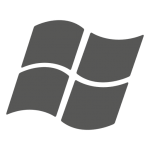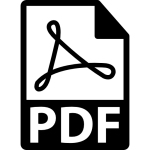Privacy Policy/
| Effective Date: March, 2017 | |
| This privacy policy describes how we collect and use the information you provide for using services. | |
| Our Pledge: | |
| 1. We will ask your permission before using your personal information, like accessing your album and sending push notification.
2. We will use best-in-class data security tools to keep your data safe. |
|
| Collection and Use of Personal Identifying Information: | |
| We collect your personal information including information you give us. When you use our service, we will collect video clips, photos, email address and your Dropbox account.
When you enable the recording or streaming features of your cameras, we may record and process video and/or audio recordings from the device, subject to your configuration and settings. This may include capturing and emailing to you portions of this data as part of a notification or analyzing the data to identify motion or other events. We may process information from your cameras so that we can send you alerts when something happens. |
|
| Changes to this privacy policy | |
| We reserve the right to make changes to this privacy policy at any time. | |
General FAQs/
GENERAL QUESTIONS [ NOTICE ] SD Speed Class 10 is highly recommended for SD card recording
Why other IP Camera product is not easy to use?
Usually, you will buy an IP CAM because you want to see what’s happening in your house when you are in the office, in the coffee shop, or when you are traveling around the world. So, you install the IP CAM on the ceilling of your living room or garage, and connect this IP CAM to your home network either through wired internet or WiFi.
Since most of the home network supports DHCP, the IP CAM should be easily connected to the Internet. Now, you think that you can see the video of the IP CAM. But, actually, you have not finished the installation. When you are in the office or coffee shop, if you want to see your IP CAM video, you need to know the IP address or domain name of the IP CAM. So, you need to figure out what’s the meanings of these terms like DDNS, public/private IP ,virtual servers, port mapping…..etc.
After some hard works, you will give up because it’s very not easy.
Why GTC IP Camera is easy to use?
GTC understand the pain users face when they are using the IP CAM. So, the users need only to do two things to see the video of the IP CAM.
You see that, you only need to remember the ID/password of the IP CAM. You can then see the IP CAM video any where in the world. It’s just this easy.
So, will anyone else see your video without your permission?
Although it’s very easy to see the IP CAM video, but it’s password protected. As long as you keep your password in high secrecy, no other people will see your IP CAM video without your permission.
How about the video quality?
The video is compressed using the MPEG4 compression technology, this is a very high efficient compression standard. The quality of a video with 640×480 resolution is very good if the bandwidth is more than 256kbps. And this bandwidth is pretty easy in the home internet connection. So, the video quality should be good if you are using ADSL or cable modem
IP CAMERAS
What's going on when the red led light on the IP camera is flashing?
When the IP CAM is connected to the Internet and working correctly, the red led light will be on constantly. If the red led light is flashing, it’s probably because there is some network connecting problem. Please check the network connection again and follow the instructions on the user manual to set it up again.
When the IP Camera is connected to the network through wireless connection, the video quality is not good, how could I fix this problem?
When the IP CAM is connected using wireless network and the video quality is not good, it’s probably because the distance of the IP CAM is too far away from the wireless AP (Access Point) or WiFi router, or there are too many devices connected to the AP, or maybe because the WiFi antenna is not in the best position. Please try to figure out which one is the cause of the problem and you can then fix this problem.
Could I adjust the effective focus of the IP Camera?
You cannot and don’t need to adjust the focus of the IP CAM. The focus is pre-adjusted in the factory and the effective focus is in wide range from 50cm to infinity, so, in normal application, you can see clear picture with the camera.
What's the viewing angle of the IP Camera?
The viewing angle of the IP CAM is about 60 degrees.
What's the longest distance using the IP Camera to see the video?
When using the IP CAM to see a long-distance object, whether it’s clear or not depends on the size of the object. Usually when your eyes can see something clearly in that distance, the IP CAM can also see that object clearly in about the same distance.
What should I do if the password is forgotten, and the ID/password card is missing?
The easiest way to solve this problem is to reset the IP CAM to the factory default. Please stick on the reset button on the rear panel of the IP CAM for more than 3 seconds and release it. The IP CAM will then restart to the factory default. The default administrator account is “admin”, administrator password is empty. The default video-play password is “ipcam”. You can adjust these account and passwords by using the browser to login into the IP CAM and do the needed modifications.
What should I do if I cannot hear the audio sound from the IP Camera?
There is a microphone inside the IP CAM. If you can see the video from the accompanied GTC IP software, but cannot hear the audio sound, please check the followings:
- Check if the speaker of the computer is turned on, you can try to play the audio file on the computer to verify this.
- Check if the microphone on the IP CAM is enabled. Please login into the web configuration page of the IP CAM, select the “video” settings, click the “Enable audio microphone” choice.
I can see the video in a remote place, but the video quality is not good and sometimes the video will disconnect and then the video will reconnect again by itself.
It’s probably because the internet bandwidth (internet speed) is not big enough. Please try to apply for a better internet connection from your Internet Service Provider or decrease the bandwidth settings of the IP CAM. You can adjust the bandwidth requirement of the IP CAM either from the GTC IP software or login into the web configuration page of the IP CAM to do the modification.
Does the IP Camera provide the recording function?
You can do the video recording of the network camera either to the computers through GTC IP software or to NAS devices or SD card depends on your requirement. The accompanied GTC IP Play software is then needed to play back the recorded video files.
The video seems a little dark when the IP Camera is used inside the house, how could I improve this?
The sensor used in the IP CAM is the CMOS type. Although the sensitivity of the sensor is already very good compared to other products CMOS sensor, there is still a limitation. If the video is still too dark for your environment, please try to increase the lightness of the light source or you can adjust the “low light sensitivity” in the “video settings” page. But need to keep in mind that after the “low light sensitivity” is increased, the picture exposure time is increased, there could be some video tail in the video. There are camera models with IR led inside could help on some of the very tough environment. But please be noticed that when the IR led is turned on in the dark room, the video will be black and white only.
Can I connect the IP camera directly to my PC/notebook with an Ethernet cable?
If the IP CAM is directly connected to your PC/notebook computer using an Ethernet cable, the IP CAM will use an IP address called “auto IP” with IP address 169.254.xxx.xxx. If your PC/notebook computer is configured to DHCP, it will also use an “auto IP” address. But this will take about one minute after the IP CAM is connected to the computer and you need to make sure that the WiFi interface on your PC/notebook computer is disabled. After about one minute, you can run the GTC IP software to access the IP CAM, the CAM ID should be displayed on the “auto-search” list. You can then see the video by double clicking the CAM ID icon.
But you need to know that in this situation, other local or remote computer cannot see the video.
How could I configure the IP Camera for 3GPP/ISMA usage?
3GPP/ISMA is using RTSP protocol for 3G mobile phone to display the video stream from some network devices, including IP CAM. The GTC IP CAM support the RTSP protocol needed by 3GPP/ISMA. Users only need to access the address rtsp://ip_cam_address/ID.password on the 3G mobile phone to access the video of the IP CAM. Where ip_cam_address is the public IP address of the IP CAM. Different 3G mobile phone may need different operation to be able to key in the RTSP address, please contact the 3G mobile phone customer service for more details.
One big difference between GTC and other’s IP CAM is that GTC has 3G Mobile Software that users don’t need to use the RTSP method any more, just key in the ID/password of the IP CAM is enough.
How to find the video-play password of the IP camera if I lost my password card?
- Please find your IP CAM with “auto-search” under GTC IP software. When your computer and your IP CAM are on the same sub-net, usually the same router, you can find IP CAM on “auto-search”.
- Right click your IP CAM and go into web configuration.
- After entering into web configuration page, please click on video settings. You will find the Camera ID and password in that section.
How easy could I setup the NAS device for video recording?
Step 1. Install NAS
Step 2. Open GTC IP Software
Step 3. Go to IP camera’s “Web Configure” Page
*Right-Click on CAM ID to access the web
*Login is admin with no password
Step 4. Scan for the NAS device
*Go to NAS Setting -> Click NAS Scan to find out the NAS name and IP Address.
*After clicking the NAS Scan, you’ll be able to find the NAS Name and IP Address of the connected NAS device.
Step 5. Configure the Recording
*Example: NAS IP Address is 10.10.10.107 / Name: NAS123
*Make sure everything is correct, Save & Apply, you’ll see NAS Info tag Now all recorded video will save to NAS device automatically without PC
Step 6. Use the GTC IP Play software to play back the recorded video files.
*Use the GTC IP Play software to play back the recorded video files.
*You can use the Microsoft Network Neighborhood to find the NAS device and attach the NAS as a new drive and then use the GTC IP Play to playback the videos.
How could I set the "Internet speed" of the IP camera properly?
- Camera ID is exclusive to your IP CAM and cannot be changed.
- The password is changeable and up to 20 digits/characters.
- Internet Speed is depending on your internet upload bandwidth. Please divide your up-load bandwidth to the number of your IP CAM. For example, if you have upload bandwidth at 986Kpbs and you have 4 IP CAM. We suggest setting your IP CAM Internet speed at 256Kpbs. 986Kbps /4 = 246 Kbps. Please set IP CAM Internet Speed at 256Kpbs or 128Kbps.
How large hard disk should I prepare for the video recording?
Disk storage size of video recording for the network cameras
unit : Gigabytes/day
Either recording to GTC IP, NAS or Micro-SD card
The storage size is independent of frame rate
| Bandwidth\media | Video(per day) | Audio+ Video |
| 64k | 0.7GB | 1.38GB |
| 128k | 1.3GB | 2.07GB |
| 256k | 2.7GB | 3.45GB |
| 512k | 5.5GB | 6.22GB |
| 768k | 8.3GB | 8.98GB |
| 1M | 11GB | 11.7GB |
| 1.2M | 13.8GB | 13.2GB |
| 1.5M | 16.6GB | 16.5GB |
How could I easily setup the WiFi settings of the IP camera?
- Plug the network camera into the network.
- Find the network camera from the “Auto search” on GTC IP.
- Open “Web configure” page with right-click.
- Login the web page with “admin” / no password.
- Enable WiFi Function (Network -> WiFi Security -> Enable WiFi Function)
- Click on “WiFi Scan”, all the AP nearby will be displayed. Choose the SSID of your AP. Then,Click OK when finished.
- Key-in the SSID, and the “Security mode” and key of the AP.
- Run “WiFi Test” when ready. (If SSID and WEP Password is correct, you’ll see “Test Success!”)
- Click on “Save & Apply”.
- Unplug the Ethernet Cable to enable WiFi function.
How could I setup the SMTP server settings for the motion detection function?
| SMTP server is a computer server that sends the email for you. | |
|
|
| Please refer to the figure below. | |
|
|
| When doing the SMTP Server Test, the result is: SMTP Server not exist. That could be out of two reasons: | |
|
|
Make sure the IP CAM is connected to the Internet by checking the “red led” on the camera body. When the “red led” is always on, the Internet connection is OK. Otherwise, if the “red led” is flashing on and off, the IP CAM is not connected to the Internet.
How good is the Motion Detection function of the IP camera?
Motion detection is a big issue for all IP CAM; we can correctly send email when there is a motion. But cannot identify the motion types, so, there will be false alarm for blinking light, swing leaves and other moving objects.
The motion detection is an issue for specific intelligent video, that’s not our segment. We have largely improved this issue by providing 10 levels of detection sensitivities.
GTC IP Software/
Windows / Mac Software Download
User Manual